How to use Pintu In-App Browser
On Pintu Web3 Wallet, you can conveniently interact with decentralized applications (dApps) using the Browser feature.
The steps to access dApps via the browser are quite simple. Below are the steps for using the Browser to connect to a dApp, illustrated with Uniswap as an example:
- Open the Pintu app and click the ‘Web3’ section.
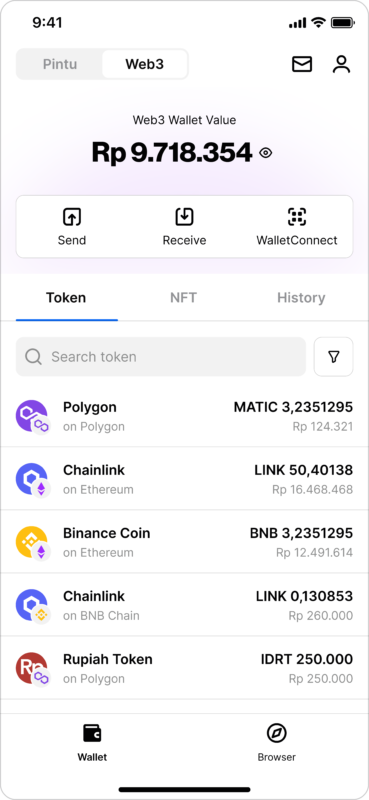
2. Click on ‘Browser’ located at the bottom right corner of the screen.
3. On the Browser’s home page, you’ll find popular dApps such as Uniswap, OpenSea, PancakeSwap, Blur, and more.
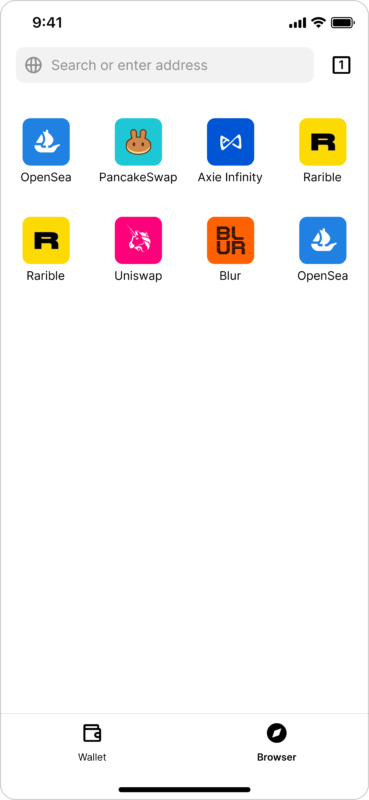
4. Click on the ‘Uniswap’ logo, and the Browser will take you to the Uniswap website.
5. On the Uniswap website, click ‘Launch App’.

6. Connect your wallet by clicking ‘Connect’, then select ‘WalletConnect’.

7. Click on ‘View All’, then type ‘Pintu’ in the search bar.

8. Select the Pintu logo, then click ‘Connect’.
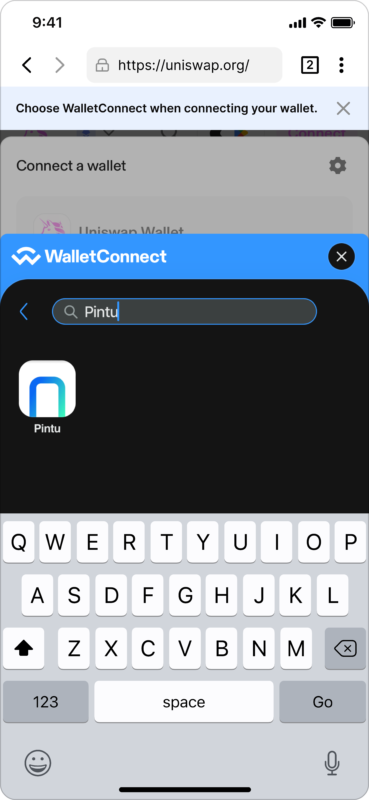
9. Your Pintu Web3 Wallet is now successfully linked to Uniswap.
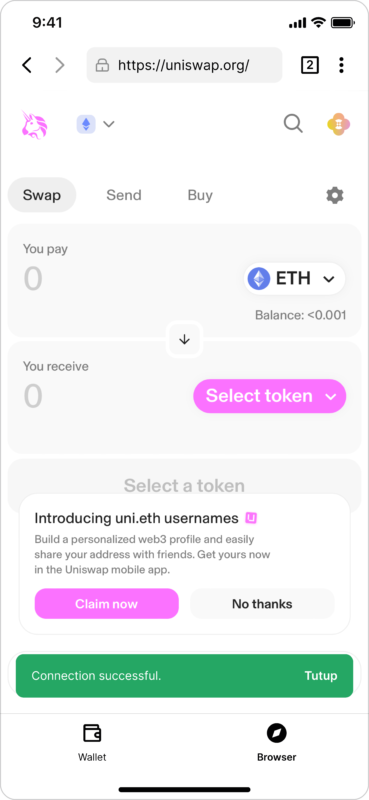
Your wallet is seamlessly connected to Uniswap within the Ethereum network. You have the option to switch to various other blockchain networks, such as Arbitrum, Optimism, Polygon, and more, located at the top left corner of the screen.
If the dApp of your choice is not featured on the main page of the Browser, you can manually enter its website address in the search bar.