How to Activate/Reactivate G-Auth (2FA) with Setup Key?
Aside form activating/reactivating Google Authenticator by scanning a QR code, you can also input a setup key manually. Here’s how to do it.
- First, get the setup key from G-Auth settings on Pintu.
- Open Google Authenticator/Authie application.
- Tap + icon.
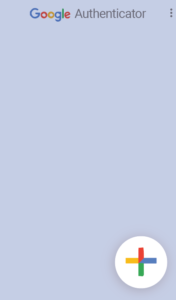
- Choose Enter a setup key
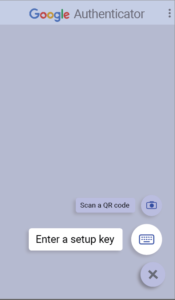
- Type the application name in the Account name column, then input the setup key obtained from the G-Auth settings on your Pintu app into the Your Key column. Choose Time based in the Type of key column, then tap the Add button.
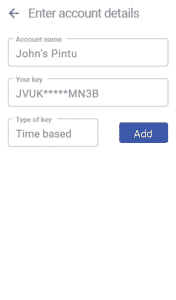
- You will get a 6-digit code that can be used for logging into a new device or sending crypto assets.
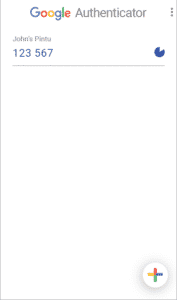
Was this article helpful?
Thank you for your review!Close
Failed to send review. Please try again.Close