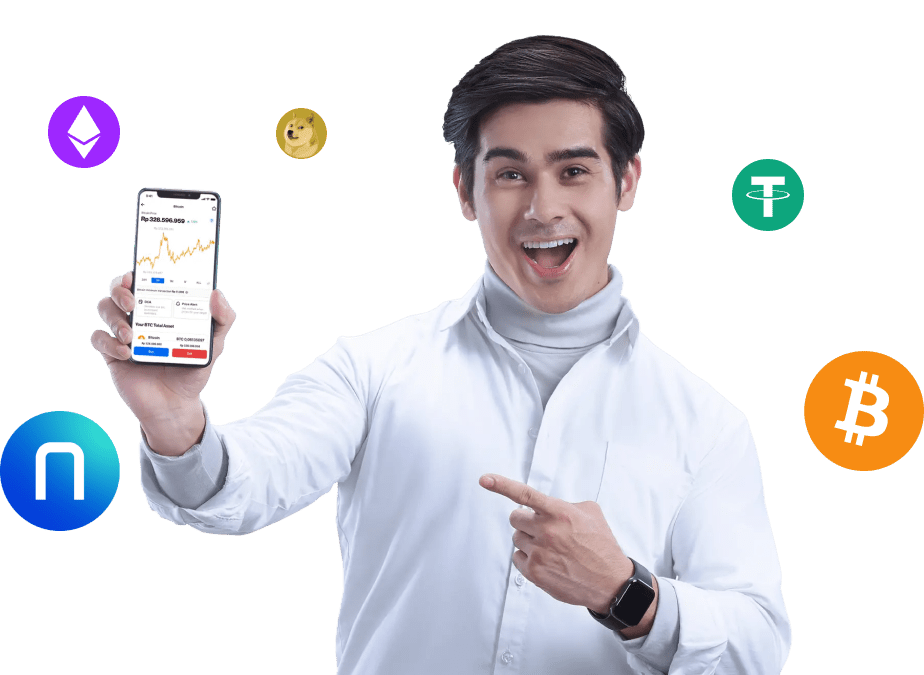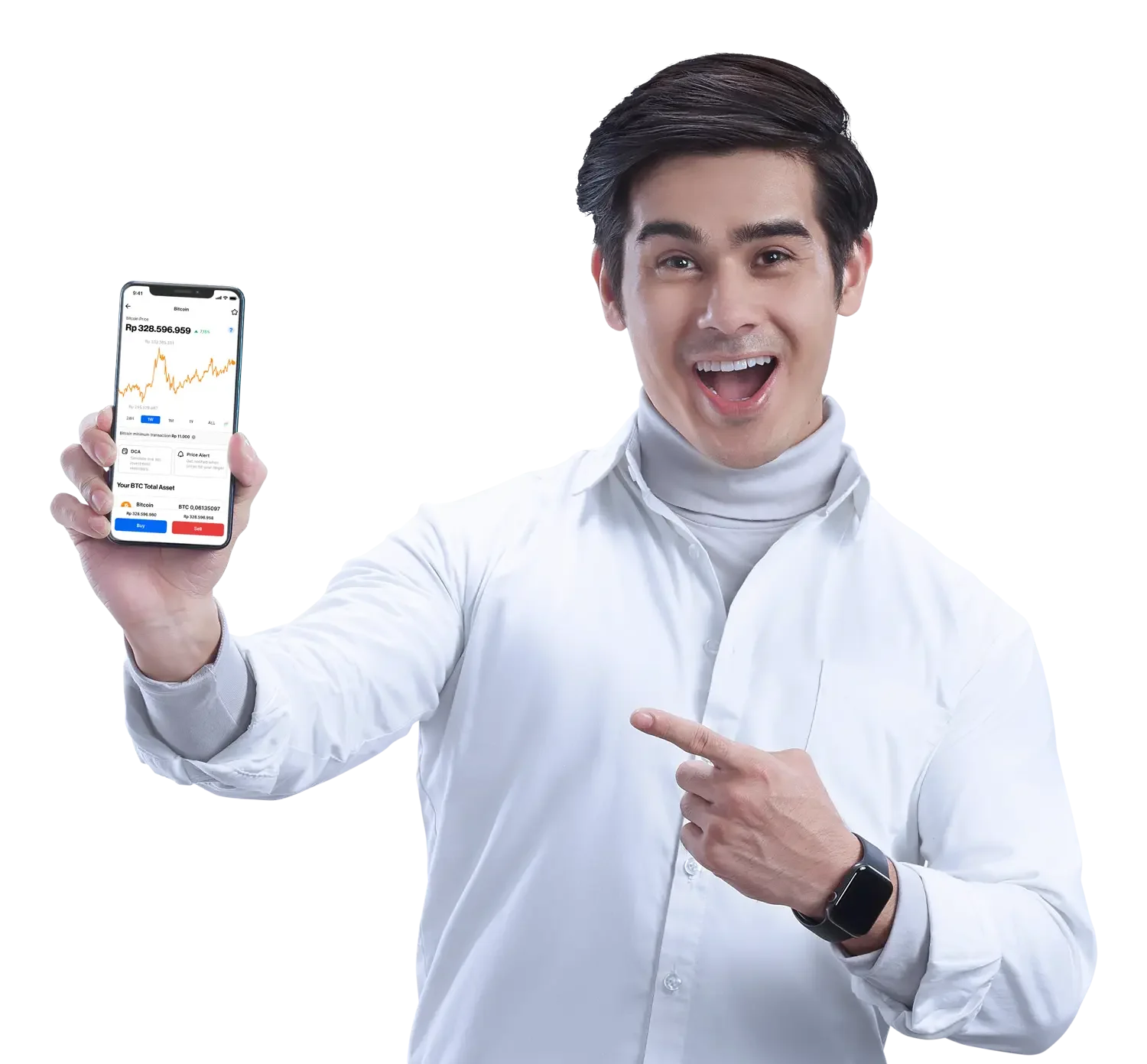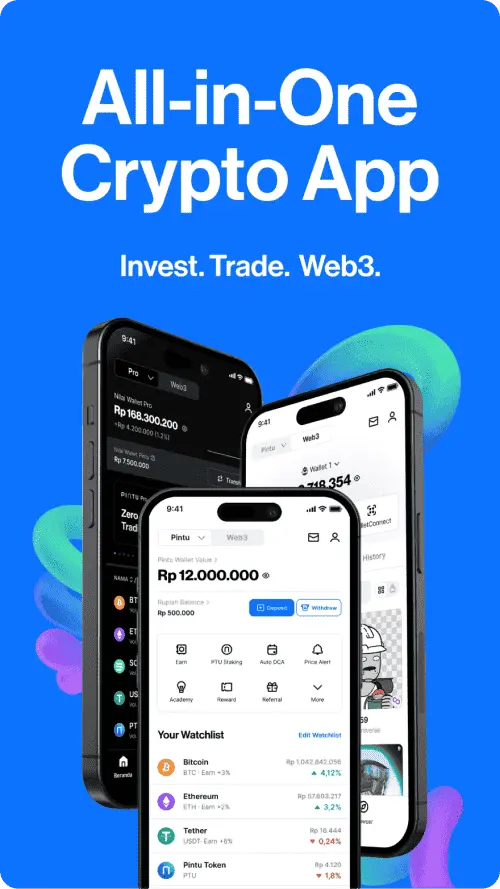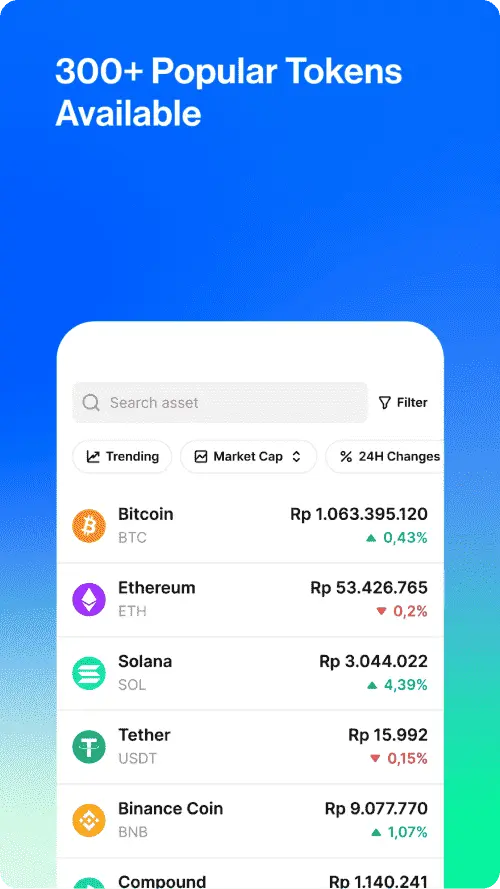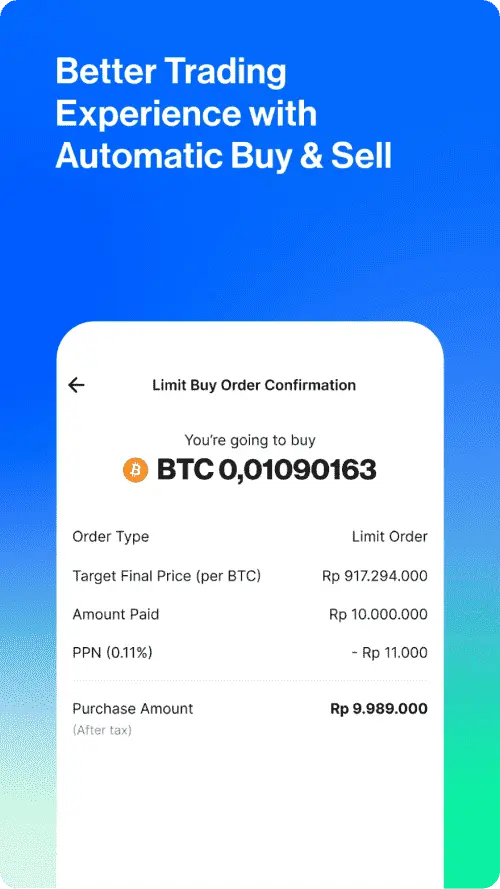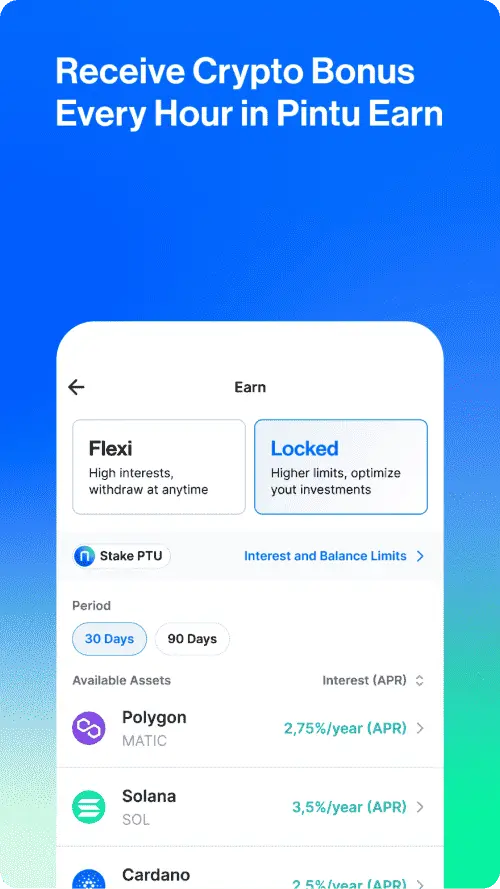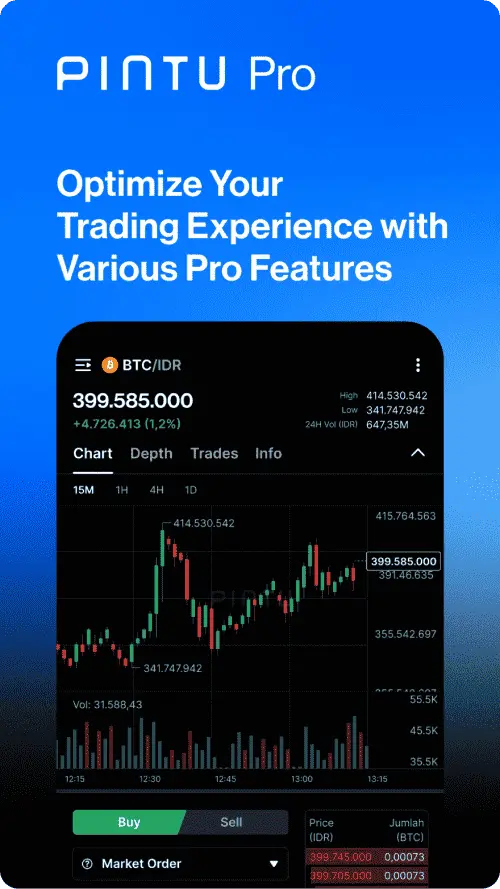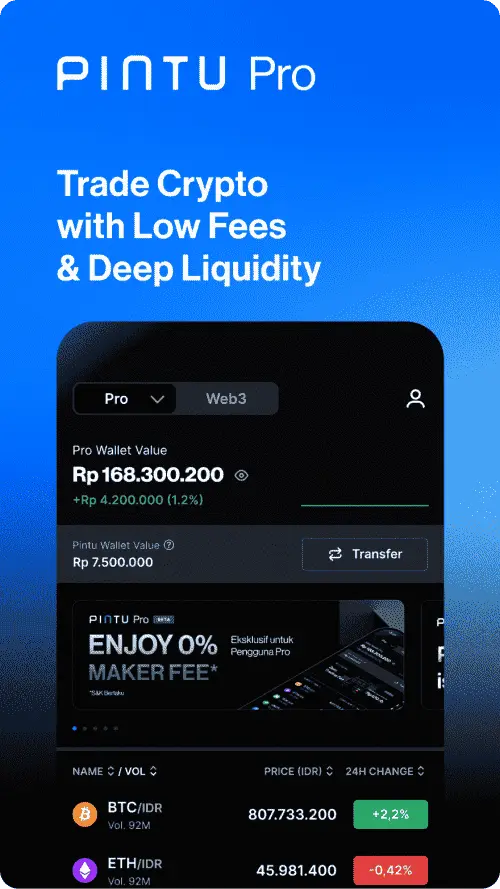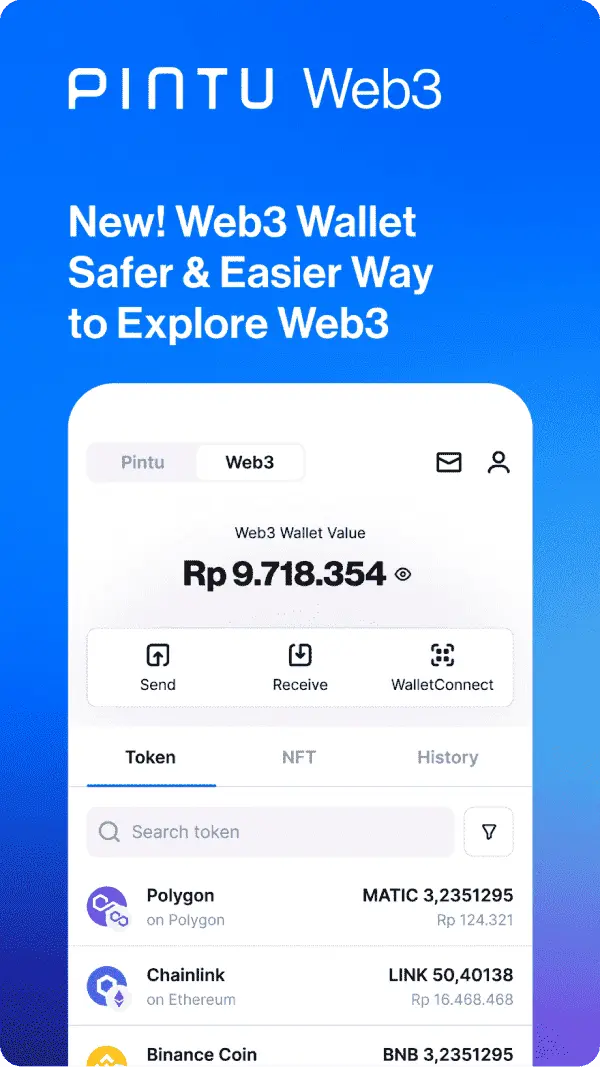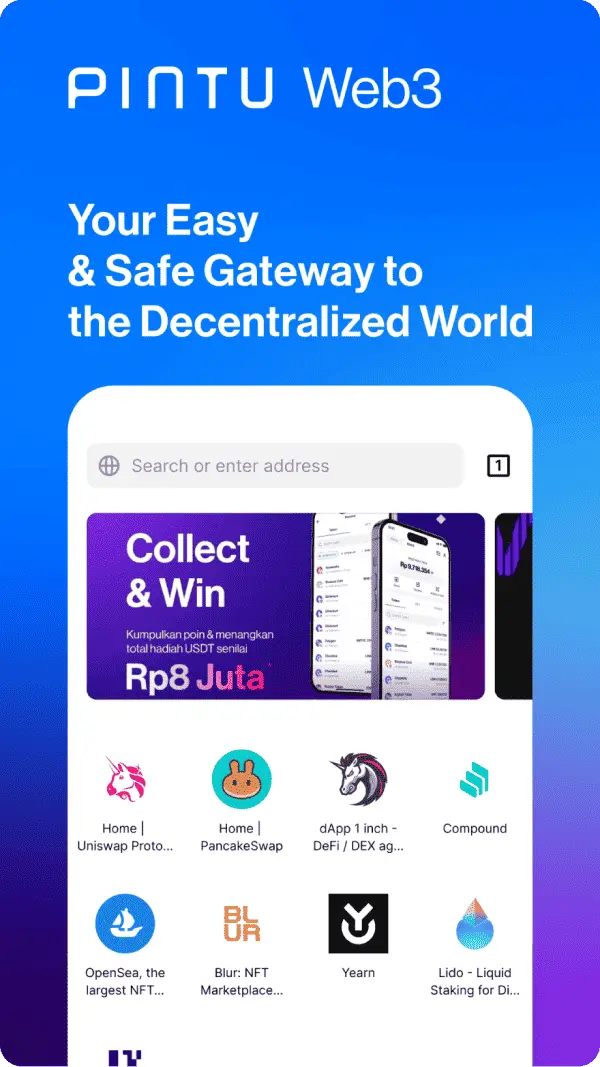Features
Trading
Learn
ACADEMY CLASS
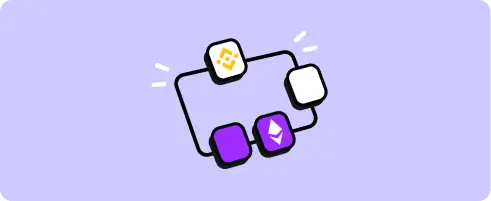
New to Crypto?
We’re here to help! Master everything about crypto, step by step with our Class.
More
Features
Trading
Learn
ACADEMY CLASS
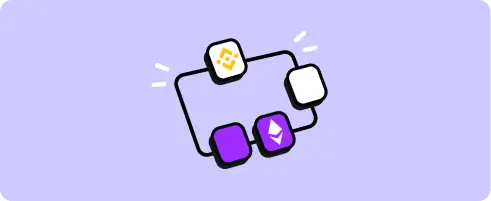
New to Crypto?
We’re here to help! Master everything about crypto, step by step with our Class.
How do I enable Google Authenticator on Pintu Pro Web?
Since your Google Authenticator settings are connected to your Pintu account and shared across Pintu App and Pintu Pro Web, you will only need to enable Google Authenticator once.
If you have never enabled Google Authenticator before, here are the steps to do so:
1. Go to the Account & Settings page and choose “Activate Google Authenticator.”
2. A window with a barcode will appear. Open the Google Authenticator app on your phone and scan the QR code or enter the displayed code.
3. Complete the setup process on Google Authenticator.
4. Enter the 6-digit code from Google Authenticator and click “Activate Google Authenticator.” 5. Done! Your Pintu account is now protected by Google Authenticator across the app and web.
Was this article helpful?
Not quite what you're looking for?
Registered and licensed by BAPPEBTI and Kominfo
© 2025 PT Pintu Kemana Saja. All Rights Reserved.
Crypto trading is a high-risk activity. Pintu does not provide investment recommendations or products. Users are required to research crypto assets before making any decisions. All crypto trading decisions are made independently by the user.